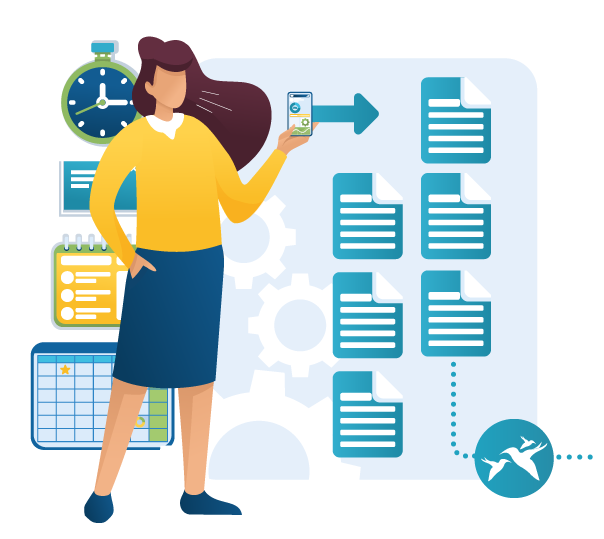
Cut admin costs with Microsoft 365
Harnessing Microsoft 365 technology reduces admin costs
It’s a huge win to business to cut admin costs using Microsoft 365 technology. Admin is the tasks that must happen for the business to operate, services to be delivered and products sold. Every business has administration and every business owner looks to contain or reduce overhead caused by admin. Regulated businesses, eg professional services, may have a greater admin overhead for maintaining compliance. If the activity isn’t generating new business or delivering sales, then I’m afraid, that’s admin.
As a small business, the owners do much of the admin themselves until the tasks become too burdensome and time-consuming. Hiring staff becomes the go-to solution to grow a business but this in itself causes more admin to simply manage the staff.
Where can we make cost savings with admin changes?
Business overheads include office space, utility bills, travel costs, consumables (read paper and ink). Administration (from the verb to administrate) is the actionable task, not just overhead items.
To reduce admin costs we should look at how we work, not just what we buy. Usually it involves passing information from one party to another. This leads us very nicely to our use of technology. Almost every business uses tech: book-keeping apps, email and text communication, and more recently formalised video conferencing.
In equal measures, most are missing opportunities to maximise the benefits of the tech available.
Microsoft’s 365 (formerly Office 365) is a great example of a large tech platform which has dozens of apps – all free to use and included in its subscription. But not many know what it can do to improve efficiency.
What stops us?
The biggest elephant in the room, a topic that needs to be addressed head on, is fear. There is a real fear about change. And fear has a voice, and it says many things:
- I don’t have a budget.
- My staff don’t need to know.
- They don’t like change.
- I’m too old to learn.
- It’s too big a change to tackle.
What happens if we don’t change?
Without change we do not remain stuck, we fall backwards. Our competitors gain the edge, our staff move onto other opportunities, and the business may be considered ‘old fashioned’, or ‘traditional’. At worst, the business is perceived as inefficient and wasteful.
We can reply to the voice of fear with the simple question, “What if …?”. It’s possible to remove all limiting beliefs around change, learning new skills, improving efficiency, reducing cost.
Breaking down administration tasks
Throughout the day there are a number of tasks that need to be done. The traditional way of getting the tasks done is to pay someone an hourly rate.
As an outsource provider, we perform the specific tasks for our clients and they pay only for the task which is agreed, time bound and has a fixed cost.
The same method can be applied to training, implementing small changes, introducing new technologies and new ways of quickly getting tasks done.
Where to start?
In the never-ending chaos of business it’s easy to be in a constant state of fire-fighting. But we can use this state to our advantage and listen to what’s happening with ourselves and our staff and we can ask some questions:
- What is the cause of frustration?
- How did x error happen?
- What are the most frequent tasks in the business?
- What causes service delivery to be slower?
- What information am I missing on a daily basis?
Just pick one. It’s a low-hanging fruit to make a start on implementing some improvements.
Harness Microsoft 365 technology
Microsoft 365 has so many apps that it’s easy to become overwhelmed with what’s on offer.
Here are our top apps that can give you quick wins.
Microsoft Bookings
Let your customers book their own appointments directly to your calendar. It can also arrange an online Teams meetings, works for retail salons as well as professional office meetings, and manages multiple team members in one easy screen. It’s free so you don’t need to pay for any other third party calendar apps.
Microsoft Teams
Create department teams, group chats, host online meetings, share document libraries from SharePoint, add your favourite apps like Planner (Microsoft Tasks), PowerApps, a knowledge area using Wiki. Creating departments in Teams is necessary as you’ll agree the finance team don’t need the same information as the marketing team.
OneDrive
OneDrive is a cloud storage for you to store all of your documents and it synchronises across multiple devices. OneDrive is used for your personal documents but these documents can also be shared so you can collaborate in real time – yes two people can type in the same document at the same time.
SharePoint
If OneDrive is a filing cabinet for your documents, then SharePoint is an internet of them. There is so much you can do: create an intranet site, link document libraries to Teams, maintain lists of data, create PowerApps from those lists, create communication sites and client portals. Learn more about effective use of PowerApps and low code in this Microsoft article.
Forms
Do you need a survey or to collect information? Designing a form is very quick and easy and all of your answers can be stored in a SharePoint list. Think of a SharePoint list as an online shareable Excel sheet but without the complication of Excel.
Do you want to learn more?
Bluebird is built on Microsoft 365 and is a wholly remote and digital business (except for our legal secretaries who are very much human). We have extensive experience in creating, operating and building remote teams for very fast service delivery to our clients. If you would like a demonstration of how Microsoft 365 and Bluebird could help your business cut admin please get in touch.



