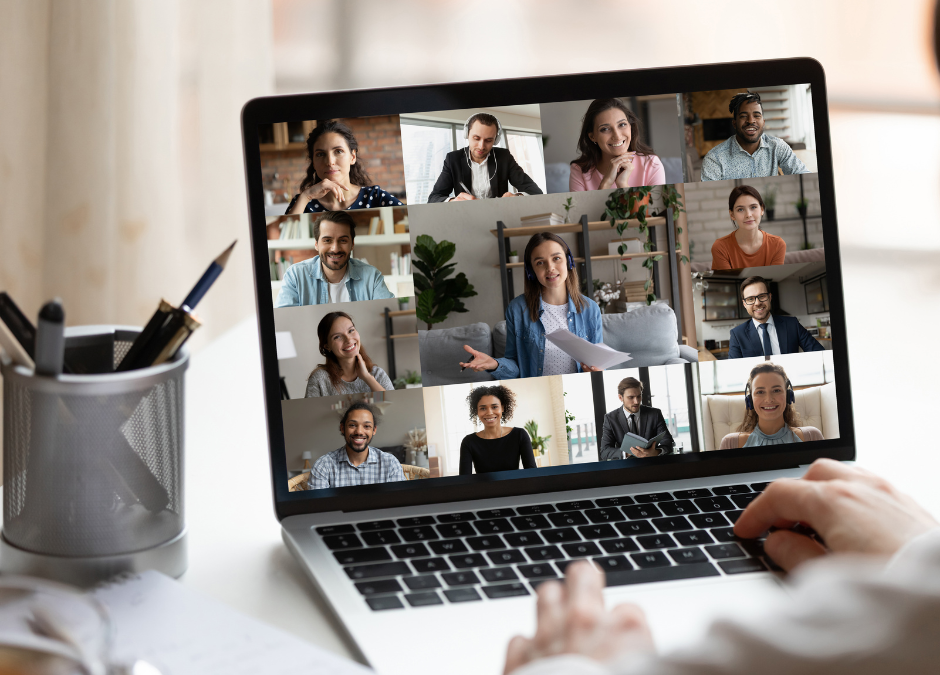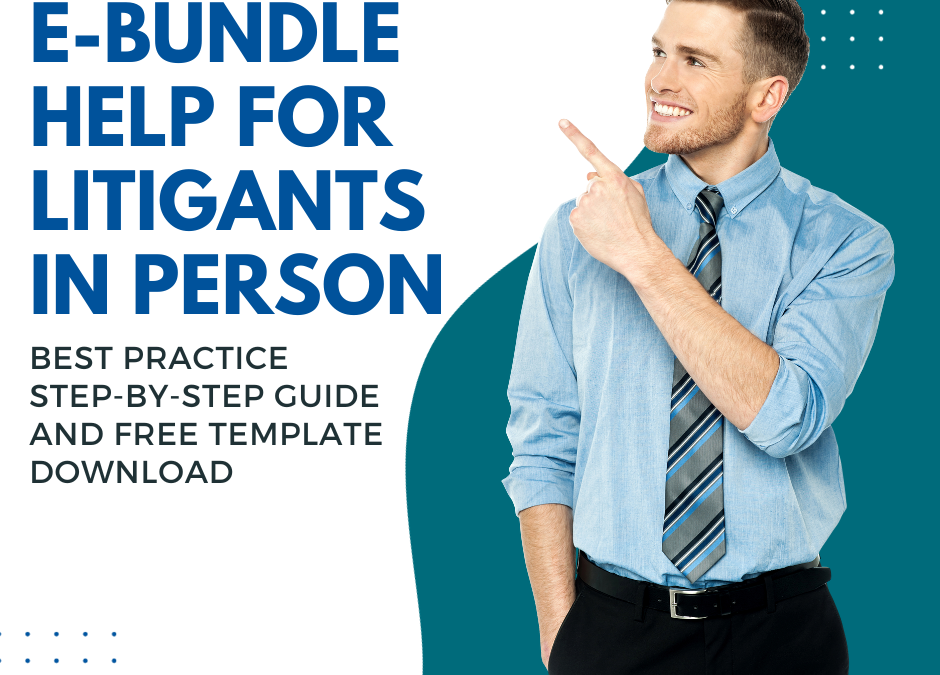
Ebundle help for Litigants in Person
Ebundling help for Litigants in Person
Creating an electronic bundle of documents may be a complicated enough process for legal professionals but for Litigants in Person who have little or no knowledge of the legal process, it can be daunting, to say the least. On this page, we outline best practice, give you templates to help you be organised and help you create a bundle in the most efficient way.
Organise your bundle documents
All of your documents must be in a digital format so if you have any paper versions these must be converted first. You can do this by scanning your documents at home if you have a scanner, or take them to a local print shop who may help you. Alternatively, use your smartphone for which there are many scanning apps.
Each of your documents must be separated. If you have multiple documents combined in one PDF that you wish to appear as separate items in your index, these documents will need to be separated out. We can help you with that but it will take us extra time to do that task.
Create an Index of Documents to itemise your bundle contents
The best help for Litigant in Person, or anyone who needs to create a bundle, is to first create a list of documents. Typing up an index will help you be organised and it will help us because we can then see the names of the items and the order that you wish them to appear.
Click here to download a template which you can use to type up your index.
Naming your document files
It is really helpful to give your documents a short name and limit the length to 40 characters. This is where your index of documents becomes really helpful to you and to us. By using referencing the document number from the index and using that number in your document name, you can give your document a short name and know that we will be able to identify it.
Note: long file names may cause corruption issues in documents. Computer applications can’t read very long files names and the documents will not be imported into your bundle correctly.
Send your bundle documents to us
Once you have your index prepared, send that to us, along with all of your bundle documents. There are many ways to send digital documents and the most common is by email. However, if you have a large number of documents it may be easier to use a free facility like https://wetransfer.com. This facility will ask you to upload all of your documents in one go and will send us a link so that we can download them.
If you have many sections in your documents, you may want to consider creating sub-folders to organise your files. WeTransfer will let you upload and send whole folders at a time.
Check compatibility and conversion issues
Modern day computing is supposed to be easy but that doesn’t mean it’s intuitive to use. Sometimes, problems occur when converting documents, sometimes documents are protected and have security placed on them. There can be any number of reasons why we may receive a document that cannot be opened or imported into a bundle.
It is your responsibility to check your documents. After all, you intimately know your documents and we do not. We will help you as much as we can but without receiving a working document there is little we can do.
Time and costs to prepare you bundle
When you invest your time early on to prepare an index of documents, this will save us time, and you the cost of our time, when it comes to bundling your documents.
We can typically process around 20 documents per hour into a bundle. If there are combined documents, security or compatibility issues, then this may take a while longer. Once we receive your documents and your index we can give you a more accurate quote.
Our prices are listed here and the minimum charge for a small bundle is £85 plus VAT.
Turnaround time to produce a finalised bundle
Your deadline to submit your bundle is dictated by the court’s order. For a small bundle we try our best to deliver a same day turnaround but this may not be possible if there are any problems with the documents or if it contains a very large number of files.
You may also need to add documents from your opponent, or have your legal advisers check your bundle. Please take all of this into account and give yourself plenty of time to submit your bundle.
Contact us if you have any other questions that are not answered here.