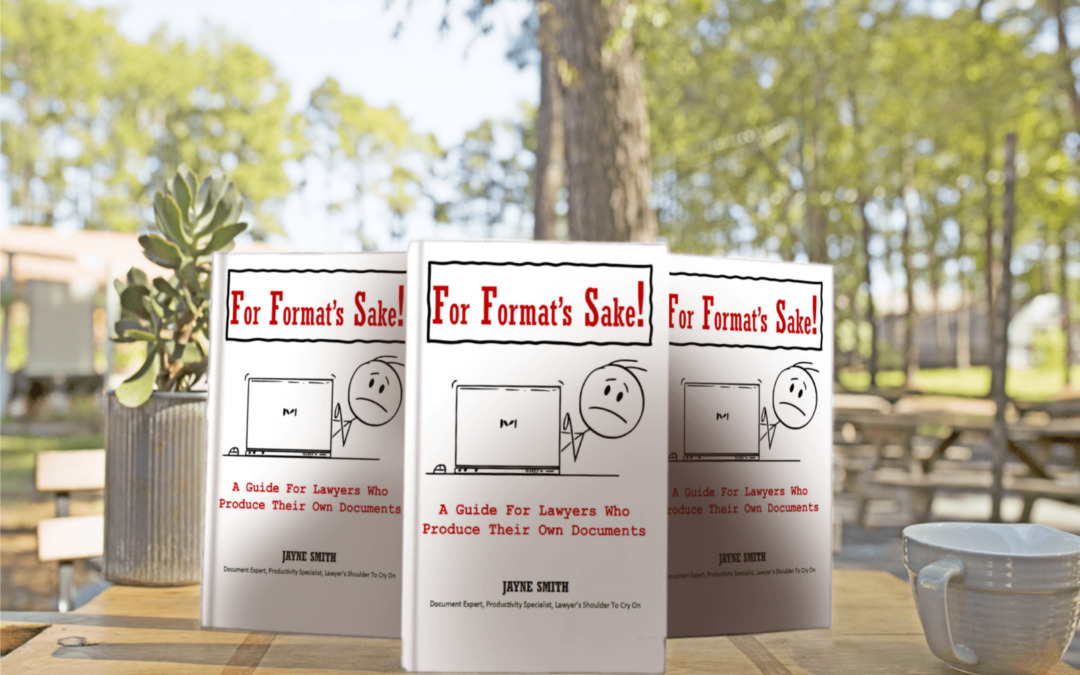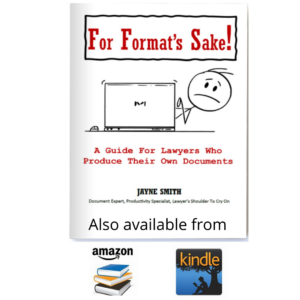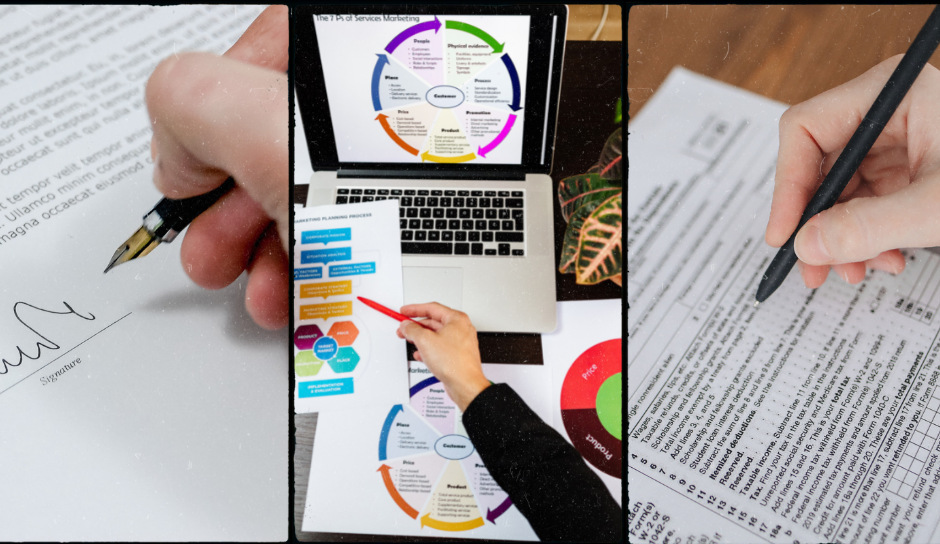
7 ways formatting documents by a specialist can help you
7 Ways formatting by a document specialist can help your business
Creating formatted documents needs a specialist: from brochure to proposal, order form to invoice, internal admin and client reports, to name just a few examples. The document lifecycle is improved with smart formatting. Here are 7 ways how a document specialist can help you.
Formatting fillable forms in your PDF
Collecting information from your customers is easier by using a PDF form. PDF (portable document format) works on all of your recipients’ devices and so they don’t need to print/scan. Unless you are collaborating on editing a document, you should always send a PDF. Remember, not all of your recipients will have Word (or similar editor) installed on a phone, tablet or a PC. A document specialist will reformat your text and convert to PDF and will then use Adobe Pro to create your fillable form.
Sending documents for e-signature
The natural progression from creating a fillable PDF is to ask for e-signatures. There are many products that offer e-signature and many different features available. Some things to consider:
- Do you need a secure verification of the recipient signature?
- Do you require a lot of signatures each month? If so, consider a product that offers some integration with your business systems.
- How many people in your business are asking for signatures? Cost, training, integration with systems will have an impact on your decision on which product to choose.
Switching to e-signatures is easy and the benefits to you and your clients and customers is huge!
Formatting standard document precedents
Are you using the same documents over and over again? Or are you copy and pasting similar paragraphs? Creating a standard template document will save you tons of time and give you consistency and ease of use. A professional suite of documents will not only make you look great but save you time. A document specialist will always create a base template which takes into account your house style (your branding) and use styles so that formatting documents is quick and easy.
Automation of your numbering, cross references, table of contents: document specialist skills
Your documents should have easy-to-use automatic numbering, automatic cross references and tables of contents (where applicable). All word-processing features are designed to save you time. If you’re collaborating with your documents – that is more than one person is involved in editing – then you should invest your time to make it easy for all parties involved. A professional document specialist can fix your formatting for you.
Version control, track changes, document protection
HR documents, policy documents, operations manuals all have one thing in common. They are strictly controlled and should contain version and editing notes. A document specialist can ensure that your documents contain a version control cover sheet, the document is protected (read only often helps), and any changes can be shown in track changes.
Converting from PDF
Whilst some versions of a PDF document will allow a conversion to a Word document, it often doesn’t retain the word-processing formatting. Having an editable text version of a document is one thing, making is easy-to-use is another. The correct formatting is essential when converting PDF documents. Without it, automatic numbering and cross refencing won’t work and inserting track changes and comments become difficult. A professional document specialist can quickly convert and re-format your document so you have a usable version.
Comparing documents: not necessarily a document specialist role, but …
Did you know that you can compare two versions of a Word document and the result will show the differences in track changes? It’s a useful feature used by many lawyers and there are plenty of Word training courses out there to learn how to do it yourself. But if you don’t want to learn the skills then a document specialist will run the comparison for you and it takes just 10 minutes to do.
Quick and easy document formatting
The most common phrases in this article should be document specialist, document formatting, quick and easy. Never struggle with a document because the chances are we can quickly fix it for you. We operate on a pay-per-document basis so please get in touch if you would like a quote on a particular document.